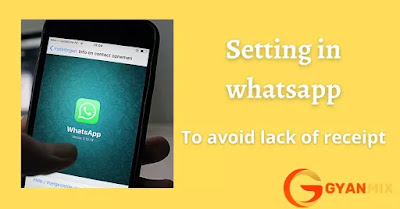In today’s era, we all use WhatsApp, because in today’s time there will not be a person who uses a smart phone and does not run WhatsApp.Today we will see how to Setting in whatsapp to avoid lack of receipt.so Lets get started
Friends, as you know, when we send a message to someone on whatsapp, a right mark or tick comes in front of the person sending the message, and when that message reaches the person in front of that message then 2 right ticks or marks come next. And when that person reads that message, then both of them become right tick blue. Through which we come to know that the person has read our message.
In the same way, when a person sends us a message on whatsapp and when we read his message, that person also comes to know that we have read his message. Because in his whatsapp, 2 Blue ticks come in front of that message. These blue ticks in Whatsapp are a signal that the message has been read.
So now in such a situation it happens many times that when someone sends us a message on whatsapp, we are not able to reply to it immediately or we do not want to reply to that person and we also do not want that person to know Let us read his message. So in this situation, this trick can be very useful for you. Because after using this trick, you will never know at that time that you have read its message. Because there will never be blue ticks in front of his message.
Apart from this, if you want that the second tick does not come in front of the sender’s message, so that he feels that you do not have his message yet, then you can also do so. You can also hide or disable the second tick feature from whatsapp. After disabale this feature, whenever you send a message, double ticks will never come in front of that message. So that the person will never know that his message has reached you.
Apart from this, if you want to hide your online status on whatsapp, then you can also hide it, we also need it many times. Because whenever we come online on whatsapp, all our contacts come to know that we are online, due to which sometimes we have to face some problems.
So in such a situation you can hide your online status on whatsapp by using this trick, after this, even if you are online on whatsapp, no one will know that you are online.
So, while not wasting much time, let us tell you about these three tricks in turn. First of all, we will talk about how to read the message on whatsapp without blue ticks?
So for this, first you have to go to Whatsapp Settings> Account> Privacy. After that such a page will be open.
Here you have to remove the check mark from the box in front of the read receipt. After that, even if you read the message of anyone on whatsapp, but the person in front will never know that you have read his message. Because after disabling this setting, blue ticks will never come in front of the sender’s message.
How to Hide Second Tick in Whatsapp?
1. For this, first of all, Gb Whatsapp should be in your mobile. Because this feature is available only in gb whatsapp.
So to use this trick, first you have to click on 3 dots in it.
Then click on Privacy. Then some such options will come in front of you.
Click on ‘Second Tick’ here, after that you select your contacts or groups from which you want to hide the second tick. After that whatever message you send on whatsapp, there will never be a second tick in front of its message.
How to Hide Online Status on Whatsapp?
This feature is also available only in Gb whatsapp, click on 3 dots and click on Privacy to use this feature.
Then you will get an option ‘Hide Online Status’, you have to click on it. After that you can come online on whatsapp whenever you want, but still no one will know that you are online.
If you want to turn this setting off, then you can turn it off whenever you want by coming in the privacy settings in the same way.
Ok, this was the top 3 tricks of whatsapp by which you can hide blue ticks and second tick in whatsapp and also hide your online status on whatsapp.
So friends, hope you must have liked this article. If you liked this article, please give it to your friends